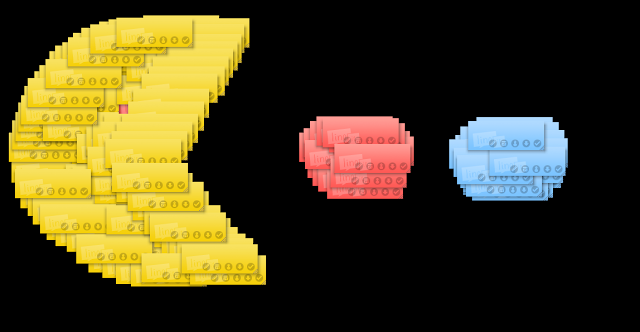All of my schools at the present are embroiled in Rugby World Cup fever. Students are researching and finding out information not only about their own country but also adopted countries. Soon they will need to present this information so I have been talking to teachers about how 'Infographics' are a great way to present student work.
Students will have created their research question, found their keywords and used the
smart researcher tools to find information.
They will have copied photos or graphics to folders and the internet references to WordProcessor (Word, Pages, Google Docs) along with 'brief' notes copied from Internet pages that answer their research question. They will synthesise their notes and present facts and 'hopefully' they will present new ideas with conclusions and inferences.
Now how could they present it?
The following example has been created in Comiclife.
Or in PowerPoint
Or in Keynote
The following diagram lists all of the possible elements that could be included in an infographic
The criteria for an infographic presentation is
- Keep a balance between graphics, text, charts and numbers
- Be aware of what colours work well together, not too many and remember complimentary colours (opposites of the colour wheel)
- Check all of the time that you are answering your research question
- Reference your facts, graphics etc
- Include graphics, photos, graphs, flow charts, graphic organisers, statistics
- Add your own inferences from the information presented
For younger children you can simplify the criteria
Some of the programmes that would be suitable for creating infographics
- PowerPoint: more suitable then Word as all of the different objects will not move around randomly + version 2007 and 2010 have great Smart Art graphics
- Pages or Keynote (for Mac): easy to move objects around and place them
- ComicLife: great Title graphics, easy to create 'Chart' type infographics
- Kidspiration and Inspiration: Mindmapping type infographics
One way to introduce students to 'Infographics' is to show them a variety of examples and examine what make them great presentations, itemise the best points and use them in their own infographics.
I am gradually adding examples to
Scoop.it that are suitable to show younger students.
Click on this
link to see examples suitable to show students.
I will be following up with more posts on this subject as I develop ways of how to teach students how to find the right sort of information, graphics, symbols etc to suit their presentations.